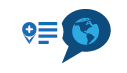How to stop syncing?
-
I tested the sync out with a couple of routes.
How can I find out which routes I synced?
And, how can I stop them syncing?
Thanks!
-
I tested the sync out with a couple of routes.
How can I find out which routes I synced?
And, how can I stop them syncing?
Thanks!
All routes will either be synced or none. You can turn this off yourself by going to your routes in the app and then clicking on the three dots in the top right corner of the screen.
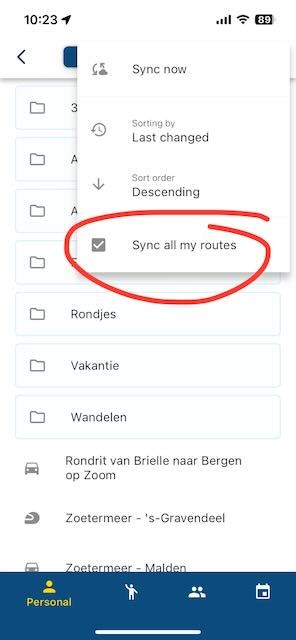
-
I tested the sync out with a couple of routes.
How can I find out which routes I synced?
And, how can I stop them syncing?
Thanks!
@Berin, if you have selected some individual routes for syncing, I believe there is no marker to identify them in your library. What you can do however, is kill your internet connection and then go into your app's routes menu. The routes that are available offline (have been synced) are in bold black font, while unavailable routes are greyed out.
@Corjan-Meijerink, my suggestion would be to introduce a cloud symbol for synced routes. This could also be replicated to the (new) webplanner perhaps, so you can enable syncing for individual routes from there too.
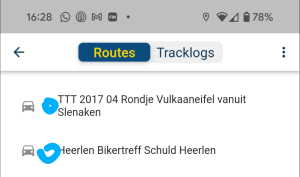
-
Thanks @Con-Hennekens i will try that. Your suggestion seems sensible.
I have no requirement to sync my whole library and in particular I don’t want a pre-planned route on my phone to be changed while I’m on a trip, which could happen if I inadvertently alter a route on my iPad for example