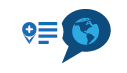Creating an onroad and offroad route for Zumo XT
-
Hi Folks
I have been creating a route for a one day trip away on my DR650. It has a mixture of 'on road' and 'off-road' sections which is quite commonly needed here in South Australia. When I transfer to my Zumo XT it imports to device properly according to the my route app connector. However, when I try to import the file, the device stops downloading before it gets to 100%. This seems to happen to most similar routes I create. Sometimes the tracks seem to import successfully but I would like to use the waypoint features so I can highlight points of interest along the trip and determine what section of the trip I'll be at certain times. So I'd like both the track created and the route. I would like to share this particular route to the forum and hope that someone could pick on any errors that I have done. I've spend days learning to create routes and tracks and on the map everything seems to look okay. I would be grateful for your feedback.
The Route name is - Day 1 Adelaide to Balgowan February 2024 and is linked to my user name.
Cheers Tony
-
Hi Folks
I have been creating a route for a one day trip away on my DR650. It has a mixture of 'on road' and 'off-road' sections which is quite commonly needed here in South Australia. When I transfer to my Zumo XT it imports to device properly according to the my route app connector. However, when I try to import the file, the device stops downloading before it gets to 100%. This seems to happen to most similar routes I create. Sometimes the tracks seem to import successfully but I would like to use the waypoint features so I can highlight points of interest along the trip and determine what section of the trip I'll be at certain times. So I'd like both the track created and the route. I would like to share this particular route to the forum and hope that someone could pick on any errors that I have done. I've spend days learning to create routes and tracks and on the map everything seems to look okay. I would be grateful for your feedback.
The Route name is - Day 1 Adelaide to Balgowan February 2024 and is linked to my user name.
Cheers Tony
Your route is not set to public. It is better to share the url of the route here. Make suse it is set to public
-
Your route is not set to public. It is better to share the url of the route here. Make suse it is set to public
@Hans-van-de-Ven-MRA-Master Thanks for your response, sorry..., I have now changed the status to Public.
-
@Hans-van-de-Ven-MRA-Master Thanks for your response, sorry..., I have now changed the status to Public.
Start by reducing the number of points, I see that you have uploaded an existing gpx file.
You could make the route with 45 points. -
@Hans-van-de-Ven-MRA-Master Thanks for your response, sorry..., I have now changed the status to Public.
@Tony-Mills
I also see in your route that in some parts there is no road on the Here map. If there is no road, no route can be calculated.
It is best to use the track -
@Tony-Mills
I also see in your route that in some parts there is no road on the Here map. If there is no road, no route can be calculated.
It is best to use the track@Hans-van-de-Ven-MRA-Master Thanks for your help. Does that mean if I attempt to create a route and even the smallest section, for example 200 meters where there is no road on the Here map and I select 'off-road points' for this section then a route cannot be created?
-
@Hans-van-de-Ven-MRA-Master Thanks for your help. Does that mean if I attempt to create a route and even the smallest section, for example 200 meters where there is no road on the Here map and I select 'off-road points' for this section then a route cannot be created?
@Tony-Mills
If a route needs to be calculated in your Navigation System, it will always be calculated over existing roads.
Therefore, load the Track and drive the XT by sight -
When loading a route to my XT I save the file as a .gpx 1.0. I plug in XT via the usb cord to computer. Once computer recognizes the XT I double click on the XT and a bunch of folders open. Look for the GPX file. Double click the folder and it will open to show you all the routes you have on the XT. Now I drag the routes I want from my desktop(where I save temporarily when working in MRA) so not the XT gpx folder. Unplug the gps from computer. Start the gps, it should show on startup that you have new routes. Several members in our HOG club and tried all different ways and versions of files but this method has seem to be flawless
-
Hi Folks
I have been creating a route for a one day trip away on my DR650. It has a mixture of 'on road' and 'off-road' sections which is quite commonly needed here in South Australia. When I transfer to my Zumo XT it imports to device properly according to the my route app connector. However, when I try to import the file, the device stops downloading before it gets to 100%. This seems to happen to most similar routes I create. Sometimes the tracks seem to import successfully but I would like to use the waypoint features so I can highlight points of interest along the trip and determine what section of the trip I'll be at certain times. So I'd like both the track created and the route. I would like to share this particular route to the forum and hope that someone could pick on any errors that I have done. I've spend days learning to create routes and tracks and on the map everything seems to look okay. I would be grateful for your feedback.
The Route name is - Day 1 Adelaide to Balgowan February 2024 and is linked to my user name.
Cheers Tony
@Tony-Mills Hi Tony also make sure that you don’t have avoid unpaved roads ticked on your Zumo.