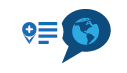Using Connector to export routes to Zumo XT but does not show in Trip Planner
-
@BD-1
I tried to reconstruct your issue.
This is how it works for me.-
connect your Garmin XT with the USB cable to your computer.
-
wait until your computer confirms the XT is connected.
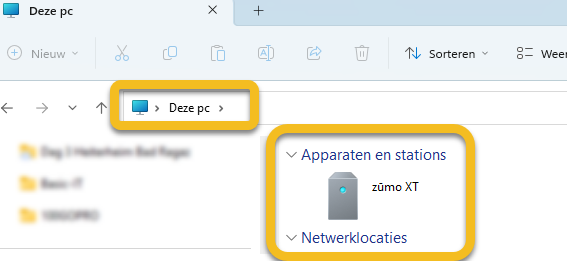
-
open the desired route in MyRoute-app
-
start the export via the connector tool
-
choose your device. In my case Garmin (GPX 1.1)
-
push the export button
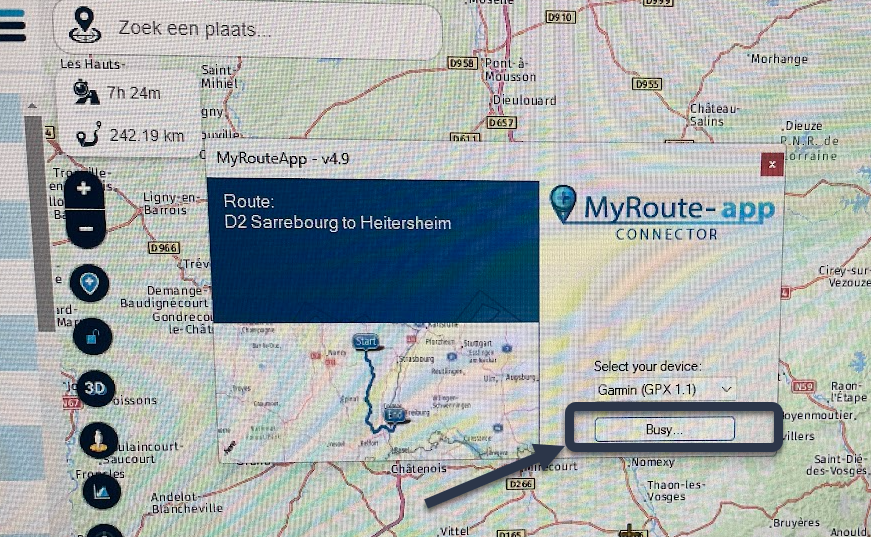
-
after a short while your get the message "route is exported"
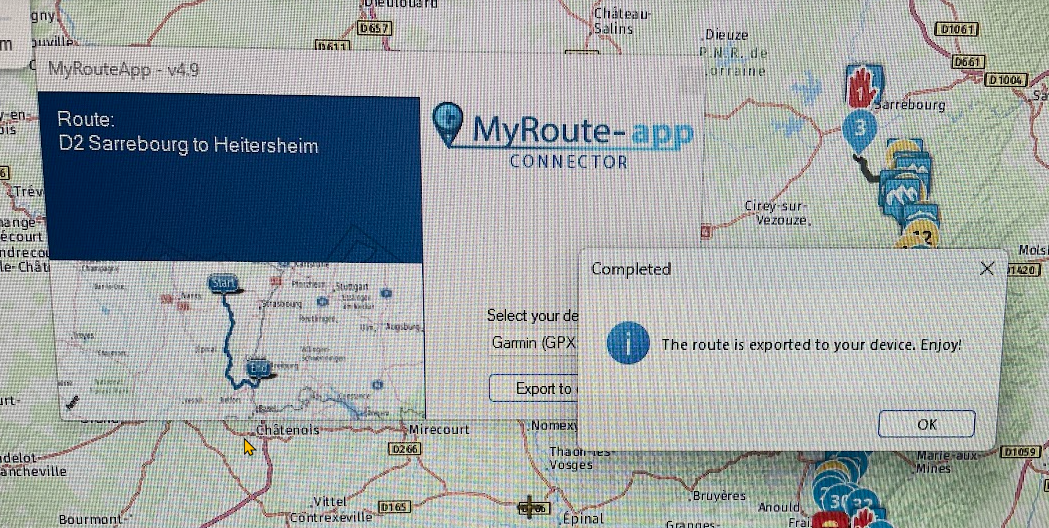
-
unplug your XT
-
start your Xt again
-
directly the 'New routes found' splash screen appears ( push the YES button)
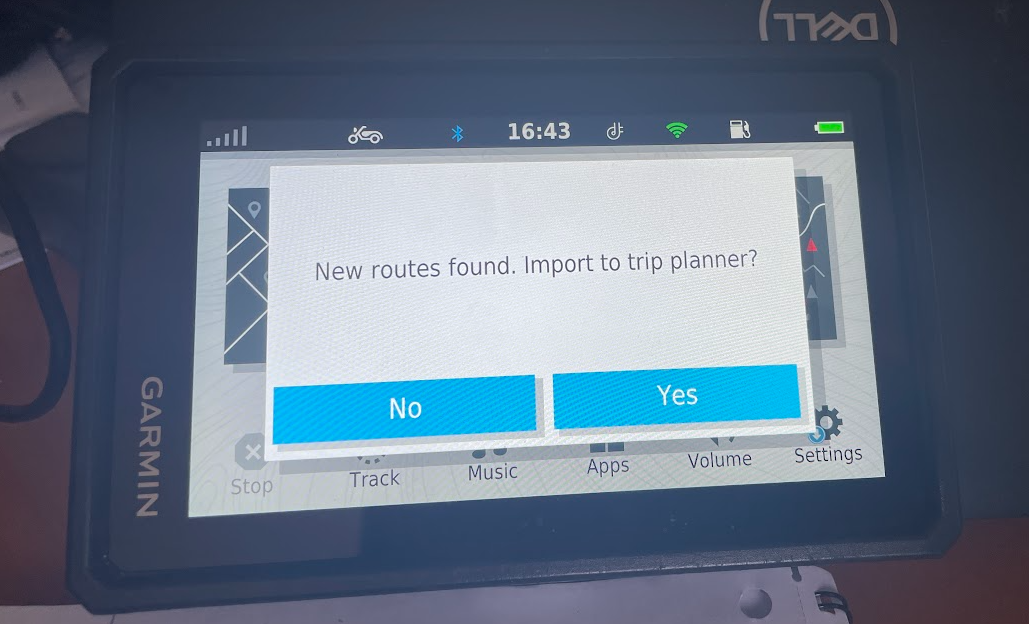
-
if not ! Try manualy to import the route by open the hamburger menu and push on 'import'. The Garmin now starts to search for imported routes.
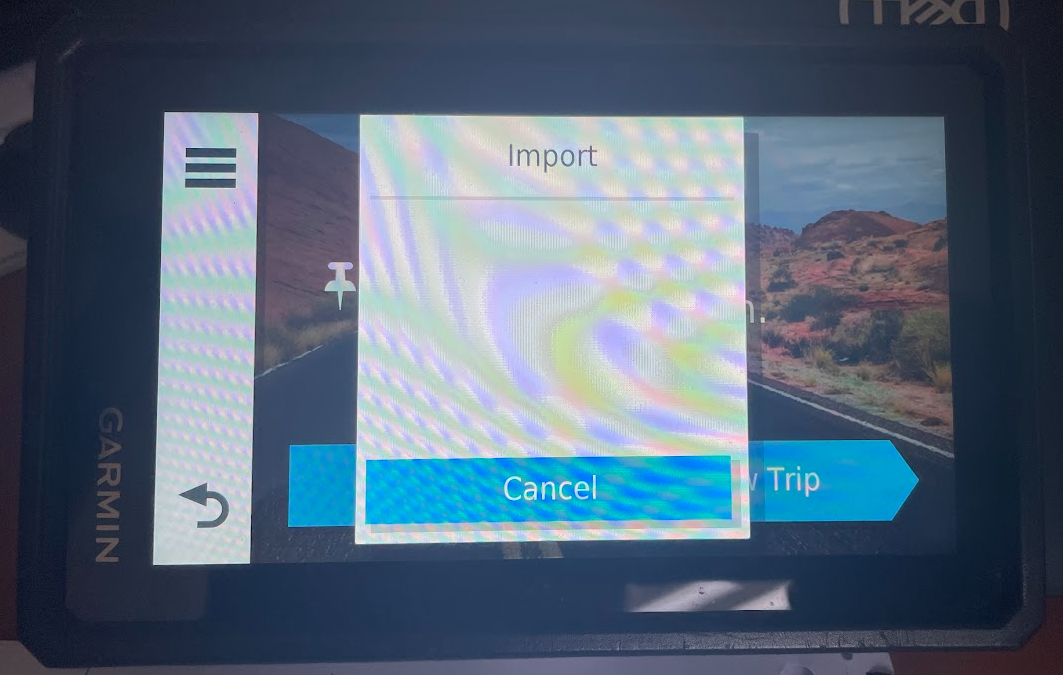
-
now the imported route must be vissible
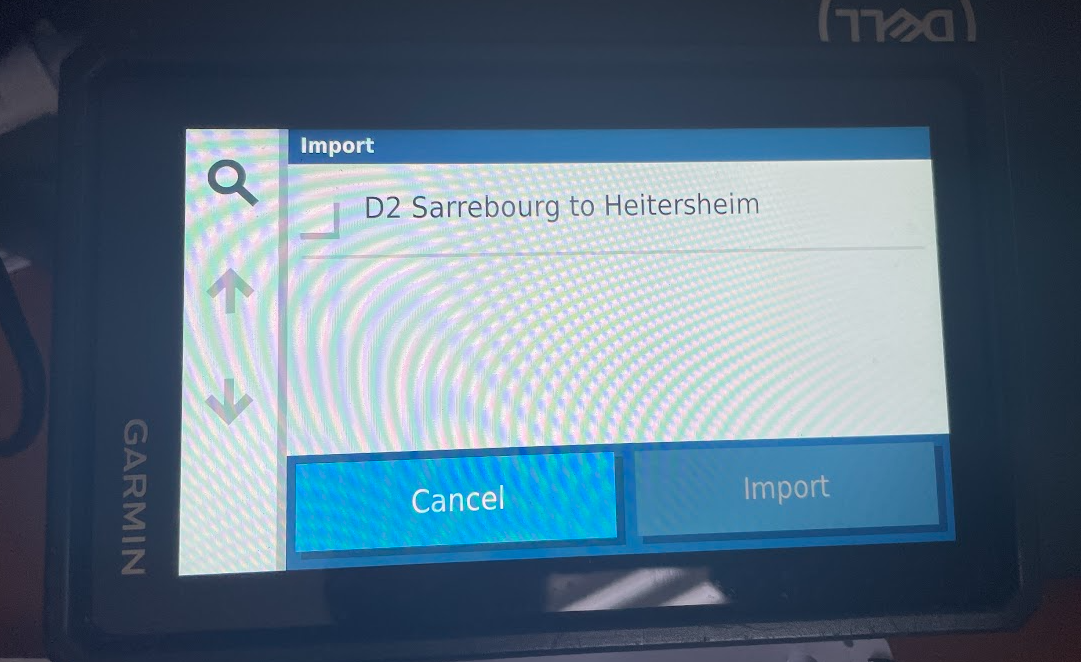
-
put a checkmark next to the route and push the 'import' button
You get the splash screen 'Saving item to trip planner' -
after the import, the trip planner opens and the route must be vissible
This is how it works for me with the export tool but normaly I export routes with my iPhone in combination with MRA and Garmin Drive. This always works for me.
I hope my approach is helpful to you.
If not, please feel free to reply. -
-
Can you share the url of the route, make sure it is set public
@Hans-van-de-Ven-MRA-Master
link text
Thank you -
@BD-1
I tried to reconstruct your issue.
This is how it works for me.-
connect your Garmin XT with the USB cable to your computer.
-
wait until your computer confirms the XT is connected.
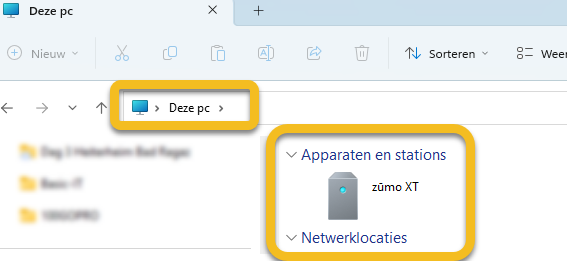
-
open the desired route in MyRoute-app
-
start the export via the connector tool
-
choose your device. In my case Garmin (GPX 1.1)
-
push the export button
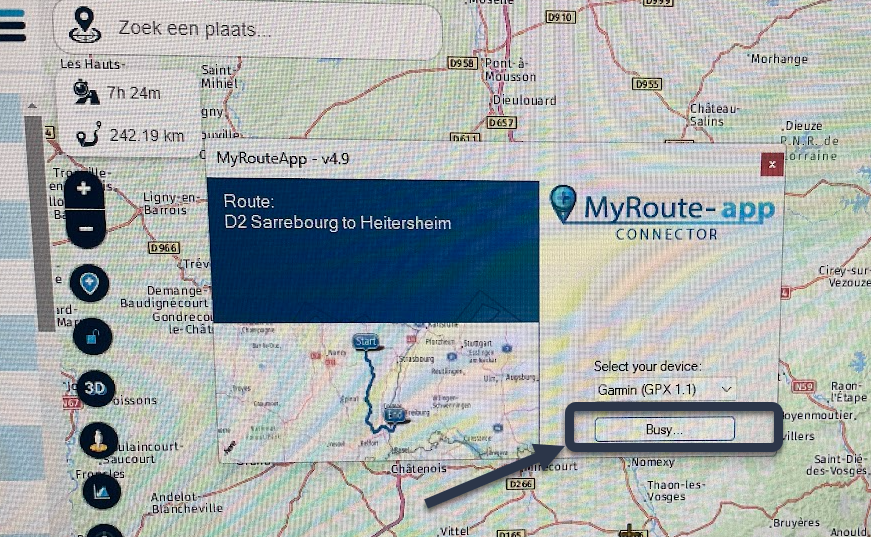
-
after a short while your get the message "route is exported"
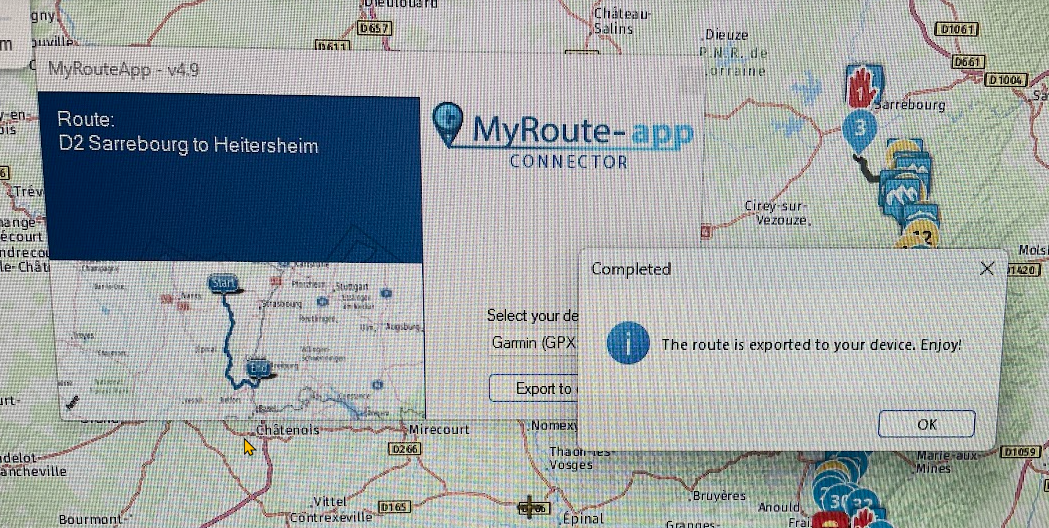
-
unplug your XT
-
start your Xt again
-
directly the 'New routes found' splash screen appears ( push the YES button)
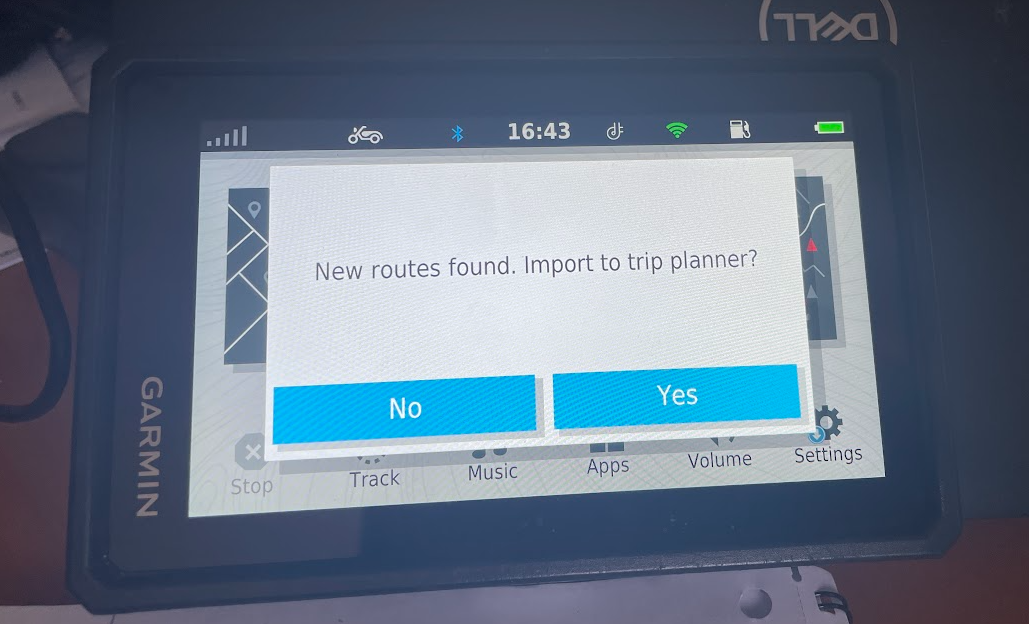
-
if not ! Try manualy to import the route by open the hamburger menu and push on 'import'. The Garmin now starts to search for imported routes.
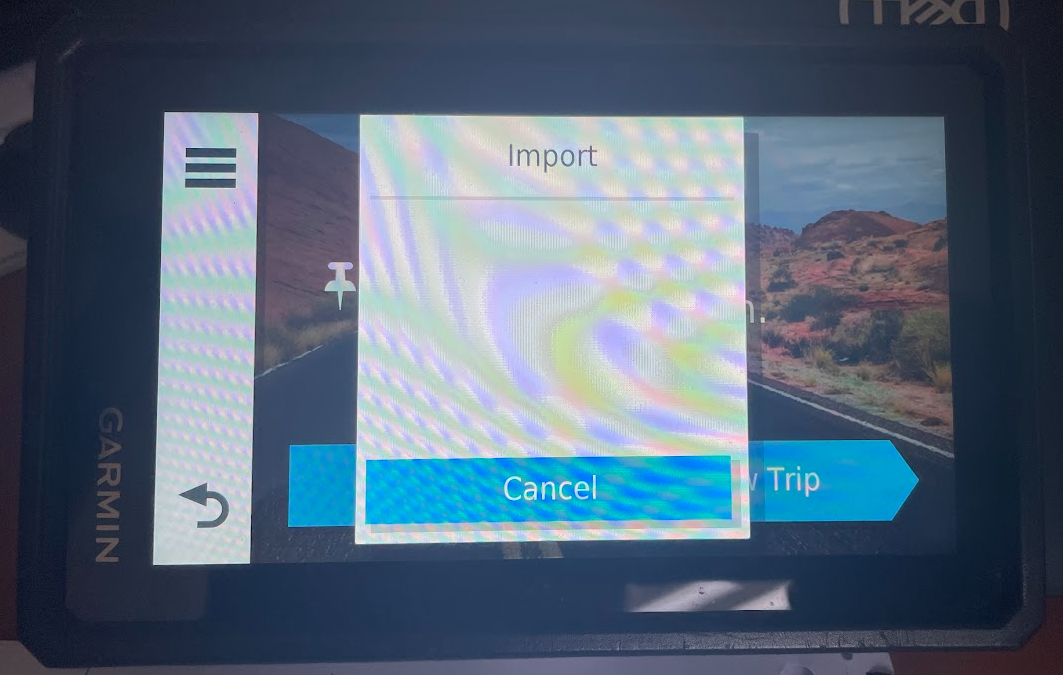
-
now the imported route must be vissible
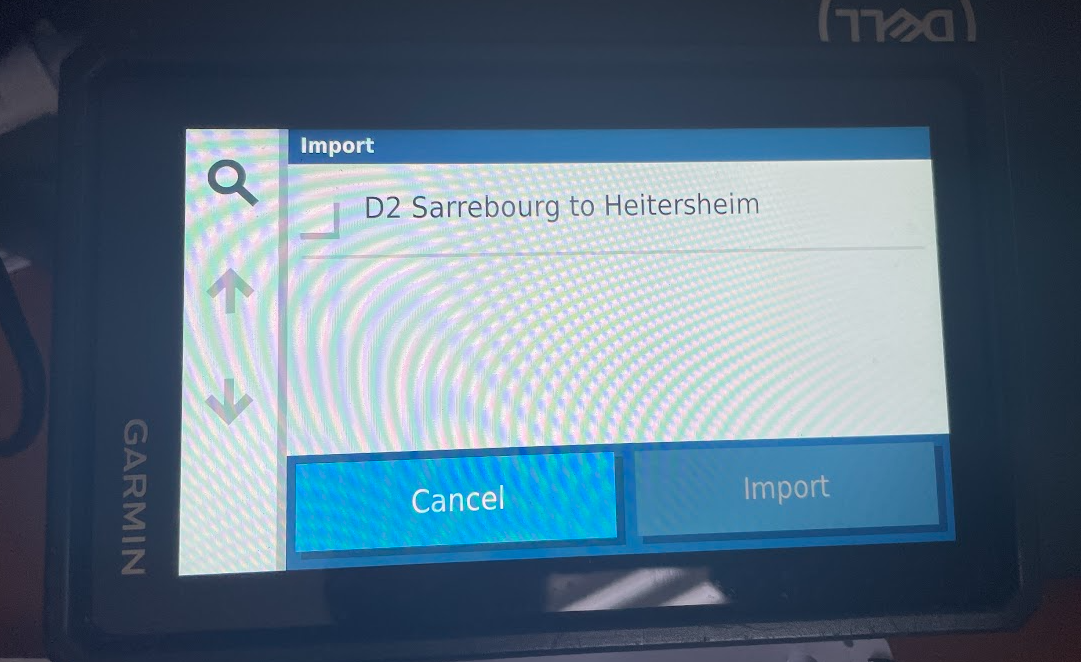
-
put a checkmark next to the route and push the 'import' button
You get the splash screen 'Saving item to trip planner' -
after the import, the trip planner opens and the route must be vissible
This is how it works for me with the export tool but normaly I export routes with my iPhone in combination with MRA and Garmin Drive. This always works for me.
I hope my approach is helpful to you.
If not, please feel free to reply.@Albert-van-den-Elsen
Thank you Albert - exactly as do except I use gps 1.2. Of note, the export used to work perfectly but now it does not - no splash screen notification nor is it found when I use import in trip planndf -
-
Can you share the url of the route, make sure it is set public
@Hans-van-de-Ven-MRA-Master
link text -
Thanks I will have a look at it
-
The route is added to my Zumo without any problems. After disconnecting the Zumo, I am asked whether I want to import the new route. Then I get the message that the route cannot be calculated because the maps are not present in my device
Make sure that you place the route points correctly on the route line. Zoom in maximum.
-
The route is added to my Zumo without any problems. After disconnecting the Zumo, I am asked whether I want to import the new route. Then I get the message that the route cannot be calculated because the maps are not present in my device
Make sure that you place the route points correctly on the route line. Zoom in maximum.
@Hans-van-de-Ven-MRA-Master
Thank you Hans; I have been diligent on placing the shaping points correctly on the routes as well as putting the via points close to the desired location per your tutorialSince you were able to successfully import the routes, I wonder if there is some windows glitch that snuck in on the last update? This is a new issue for me as the route import previously would work fine.
The work around currently is to save the route as gpx1.2 and copy it to the gpx folder on my SD card and then import into trip planner. Just a few more steps and I have full functionality for traveling.I appreciate your quick responses and suggestions
V/R
BD
-
@Hans-van-de-Ven-MRA-Master
Thank you Hans; I have been diligent on placing the shaping points correctly on the routes as well as putting the via points close to the desired location per your tutorialSince you were able to successfully import the routes, I wonder if there is some windows glitch that snuck in on the last update? This is a new issue for me as the route import previously would work fine.
The work around currently is to save the route as gpx1.2 and copy it to the gpx folder on my SD card and then import into trip planner. Just a few more steps and I have full functionality for traveling.I appreciate your quick responses and suggestions
V/R
BD
@BD-1
The problem probably lies with a Windows update or a Garmin update (I've had that before).
Save it as... and then copy it to the GPX folder or with the MyRoute app (App) and the Garmin Drive App you can also get the routes on your XT. Open the route on the App and choose to download, then choose export (Apple) or export (Android) and choose the Garmin Dive App.If you are going to install the Garmin Drive app, skip the Explorer step.
-
@BD-1
The problem probably lies with a Windows update or a Garmin update (I've had that before).
Save it as... and then copy it to the GPX folder or with the MyRoute app (App) and the Garmin Drive App you can also get the routes on your XT. Open the route on the App and choose to download, then choose export (Apple) or export (Android) and choose the Garmin Dive App.If you are going to install the Garmin Drive app, skip the Explorer step.
@Hans-van-de-Ven-MRA-Master 10-4; thank you Hans
-
just a quick thought, I am not going to write many lines of text unless you require more explanation.
do you have explore activated on your XT. I had a similar problem, the problem was not resolved until I removed/de-activated explore.
-
just a quick thought, I am not going to write many lines of text unless you require more explanation.
do you have explore activated on your XT. I had a similar problem, the problem was not resolved until I removed/de-activated explore.
Or create the collection in Explore and make it visible in the XR and Explore
-
Or create the collection in Explore and make it visible in the XR and Explore
@Hans-van-de-Ven-MRA-Master
I had all sorts of problems with routes/tracks etc not loading onto the XT. when connected it would show a pop up window
"would you like to import route track etc" I would click yes, but it would not show up in the trip planner.I spent quite some time trying to sort this out, various forums, the only thing that worked in the end was to deactivate explore, all my problems went away.
I think the explore app is a bit of a donkey, but I am sure there will be people that have success with it, although I certainly did not. -
Or create the collection in Explore and make it visible in the XR and Explore
@Hans-van-de-Ven-MRA-Master
I have found that without the Zumo XT hooked up, when I use the connector to export, it says "Completed" The route is exported to your device. Enjoy!
Prior to this challenge, if the Zumo was not fully 'synched' to the computer, I would get an error message indicating the device could not be found.Did install the latest windows update - which had no effect on the problem
2023-09 Cumulative Update Preview for Windows 11 Version 22H2 for x64-based Systems (KB5030310)Thoughts?
-
@Hans-van-de-Ven-MRA-Master
I have found that without the Zumo XT hooked up, when I use the connector to export, it says "Completed" The route is exported to your device. Enjoy!
Prior to this challenge, if the Zumo was not fully 'synched' to the computer, I would get an error message indicating the device could not be found.Did install the latest windows update - which had no effect on the problem
2023-09 Cumulative Update Preview for Windows 11 Version 22H2 for x64-based Systems (KB5030310)Thoughts?
You have to wait until you see the xt on your PC before you use the connector
I mostly use my windows 10 desktop, I will check this on my windows 11 laptop. -
You have to wait until you see the xt on your PC before you use the connector
I mostly use my windows 10 desktop, I will check this on my windows 11 laptop.@Hans-van-de-Ven-MRA-Master
Good morning - please try to use the connector w/o a device hooked up and see if you get an error message indicating there is no device.
Without any device hooked up, the connector indicates the file transferred.
I can see and use the Zumo from Windows (11) Explorer and I can download and copy the files to my SD card - just can't transfer via connector.
I have done a repair to myroute app w/o change. Tried both Chrome and Edge with the same results. -
@Hans-van-de-Ven-MRA-Master
Good morning - please try to use the connector w/o a device hooked up and see if you get an error message indicating there is no device.
Without any device hooked up, the connector indicates the file transferred.
I can see and use the Zumo from Windows (11) Explorer and I can download and copy the files to my SD card - just can't transfer via connector.
I have done a repair to myroute app w/o change. Tried both Chrome and Edge with the same results.@BD-1
Just transferred a route to the XT using the Windows 11 laptop.
No problems encountered, the route is neatly placed on the device in the GPX folder, after which I can import the route.
If no device is connected to the laptop, I get the message that the device cannot be found.So on this side everything works as it should.
-
@BD-1
Just transferred a route to the XT using the Windows 11 laptop.
No problems encountered, the route is neatly placed on the device in the GPX folder, after which I can import the route.
If no device is connected to the laptop, I get the message that the device cannot be found.So on this side everything works as it should.
@Hans-van-de-Ven-MRA-Master
Can we switch sides?
-
@BD-1
Morning Hans - issues is resolved!I had a SanDisk Ultra USB plugged in at the same time my Zumo XT was plugged in. Removing the SanDisk allowed the connector app to seek out the Zumo as intended. Removing both the USB and Zumo and using the connector app gave me the error message there is no device.
When the USB and Zumo are connected to the PC, the connector app is sending the file to the Garmin folder on the USB only.Appreciate your kind assistance in trying to solve my problem - appears to have been 'self inflicted' !
Best regards,
BD
-
Always place the points on the route line, zoom in as much as possible.
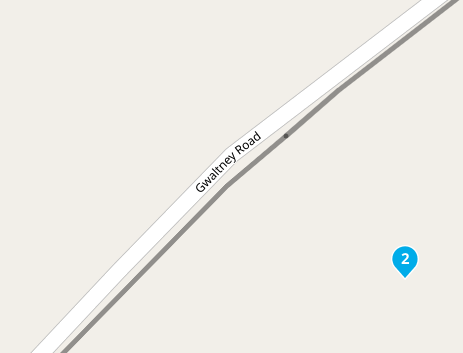
-
Always place the points on the route line, zoom in as much as possible.
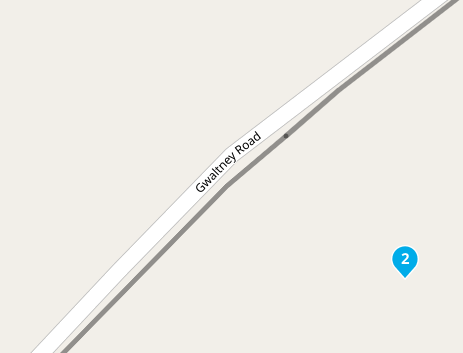
I had the same issue with transferring routes from MRA Routeplanner to GARMIN XT. But since I
- Listenpunkt use HERE maps to plan the route in MRA Routeplanner,
- Listenpunkt check in very close detail if all way points are placed exactly on roads,
- Listenpunkt export it as gpx 1.1 (not gox 1.2)
issues are gone! The GARMIN XT doesn't work well with imported gpx 1.2 out of MRA Routeplanner. You may use this format only with XT2 device.