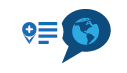Route changes between planned & navigate
-
After planning a route in Route Planner on my desktop PC, I opened the created route with the MRA Nav app (iPhone 13 Pro) with the hopes of a practical test of the nav program. But, while "most" of the route is correct, several portions of the route are different than I'd planned. I can go back into the MRA Route Planner and add waypoints to "force" the route adjustments, but I end up with a mobile app route hidden behind all the additional waypoints. I'm looking to use the MRA Nav app for several cross-country rally rides, and need to be able to trust that the navigated route is identical to the route as planned. Is the 'translation' of the route from MRA Route Planner to the MRA Nav App a known bug or is there something I'm doing wrong? Photo 1 - Planned Route (notice waypoints 9-12) vs. Photo 2 - Nav App Route (notice difference in waypoints 9-12)
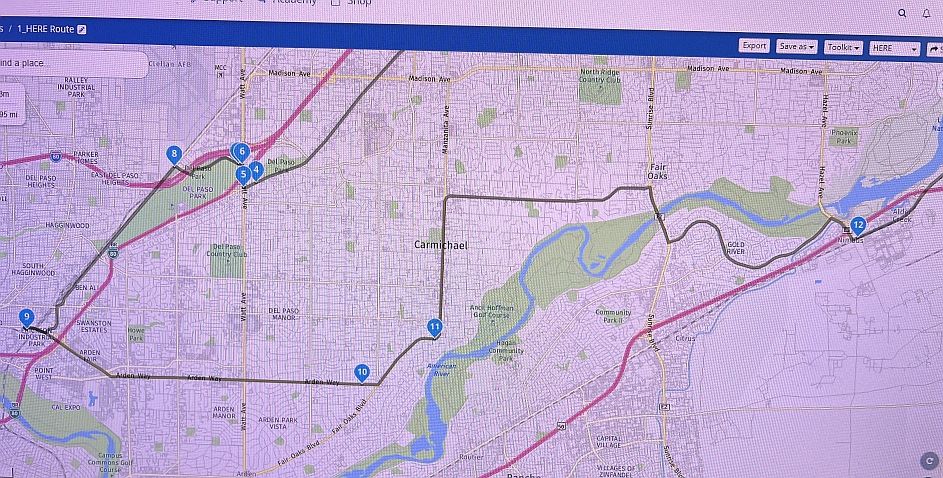
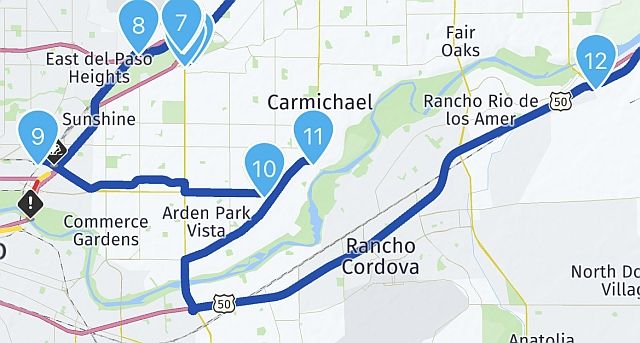
-
After planning a route in Route Planner on my desktop PC, I opened the created route with the MRA Nav app (iPhone 13 Pro) with the hopes of a practical test of the nav program. But, while "most" of the route is correct, several portions of the route are different than I'd planned. I can go back into the MRA Route Planner and add waypoints to "force" the route adjustments, but I end up with a mobile app route hidden behind all the additional waypoints. I'm looking to use the MRA Nav app for several cross-country rally rides, and need to be able to trust that the navigated route is identical to the route as planned. Is the 'translation' of the route from MRA Route Planner to the MRA Nav App a known bug or is there something I'm doing wrong? Photo 1 - Planned Route (notice waypoints 9-12) vs. Photo 2 - Nav App Route (notice difference in waypoints 9-12)
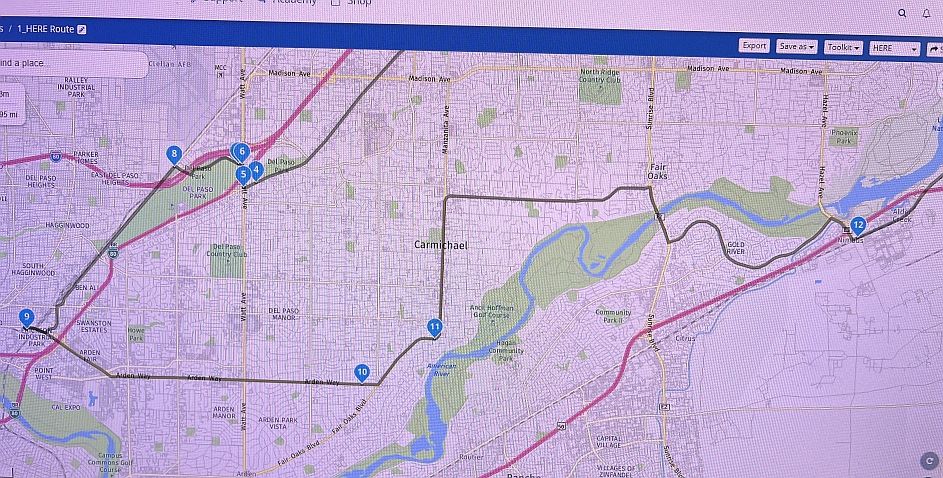
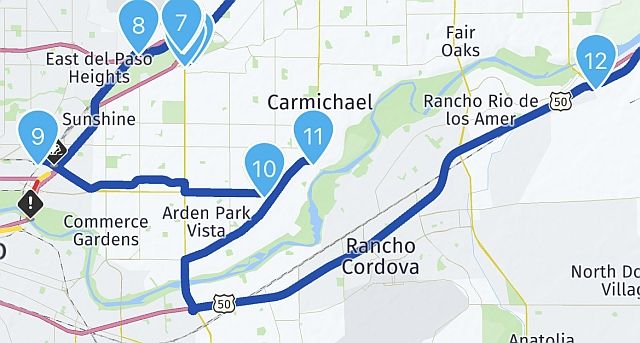
@Kurtis-J-Banchero
No problem here, just make sure you put the waypoints right on the road.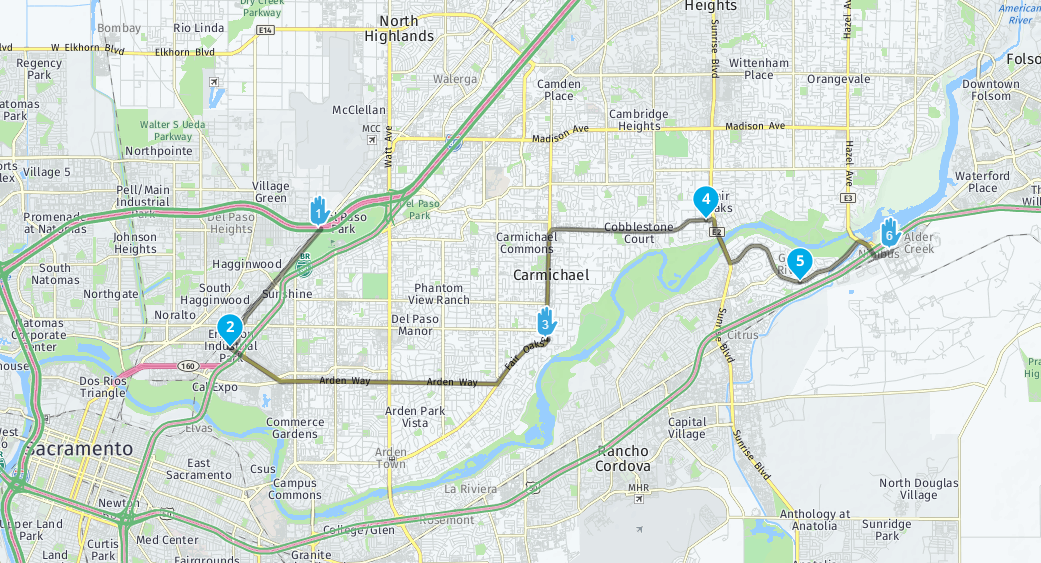
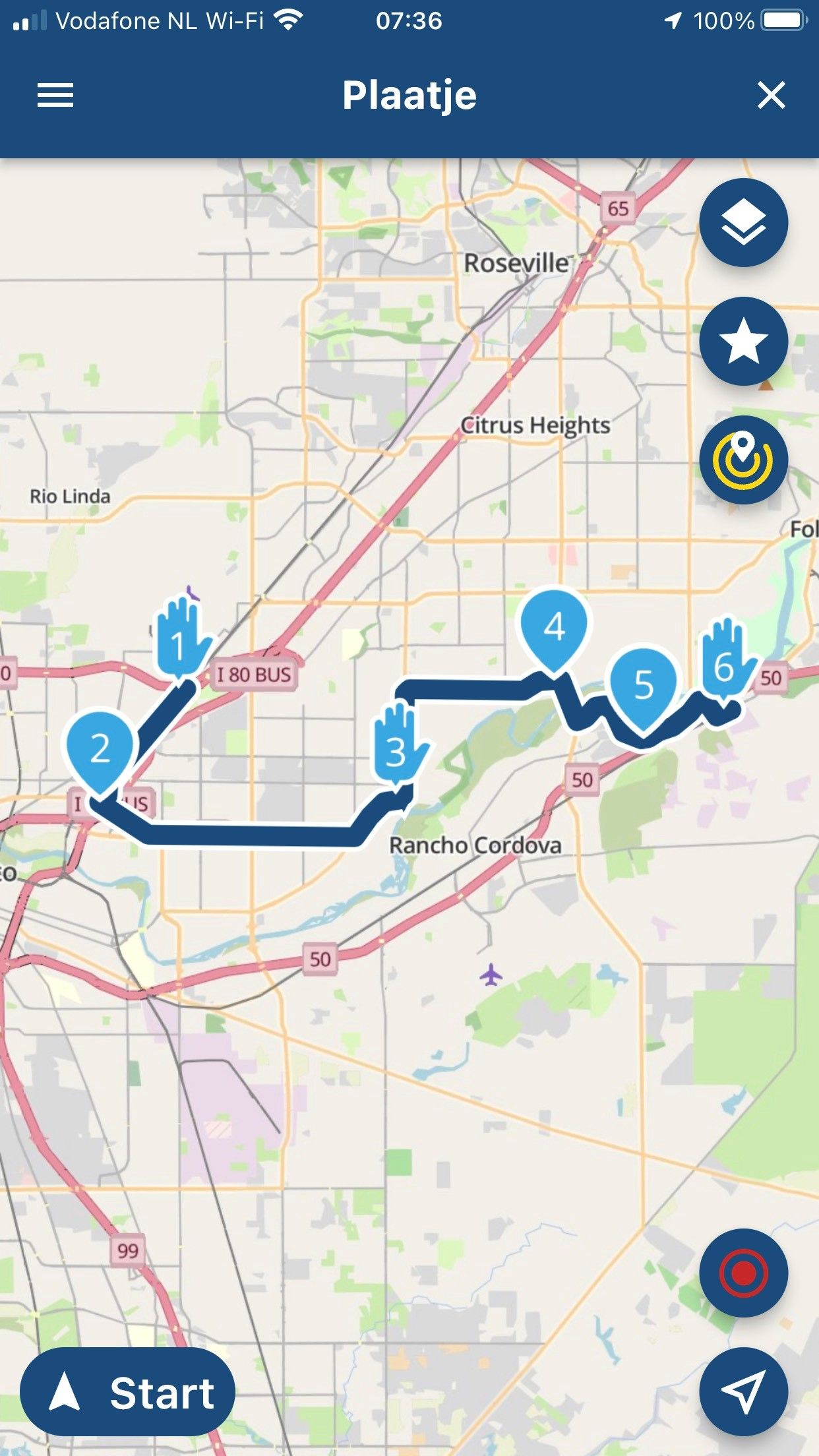
-
@Hans-van-de-Ven-MRA-Master that’s just the Mobile app and therefore guaranteed identical

@Kurtis-J-Banchero is opening the route in the Navigation app. Please note that this app is not the Beta we are discussing on this part of the forum!

The website uses the newest HERE calculation and is identical to the version used in the Next Beta.
The app you are using is using a different (older) route calculation algorithm than the website. Hence the difference.I’d suggest actually using the Beta

If you remain using the app you shared (MRA Navigation), try moving around some waypoints or adding a bit more. That will solve your issue for sure! -
@Kurtis-J-Banchero
No problem here, just make sure you put the waypoints right on the road.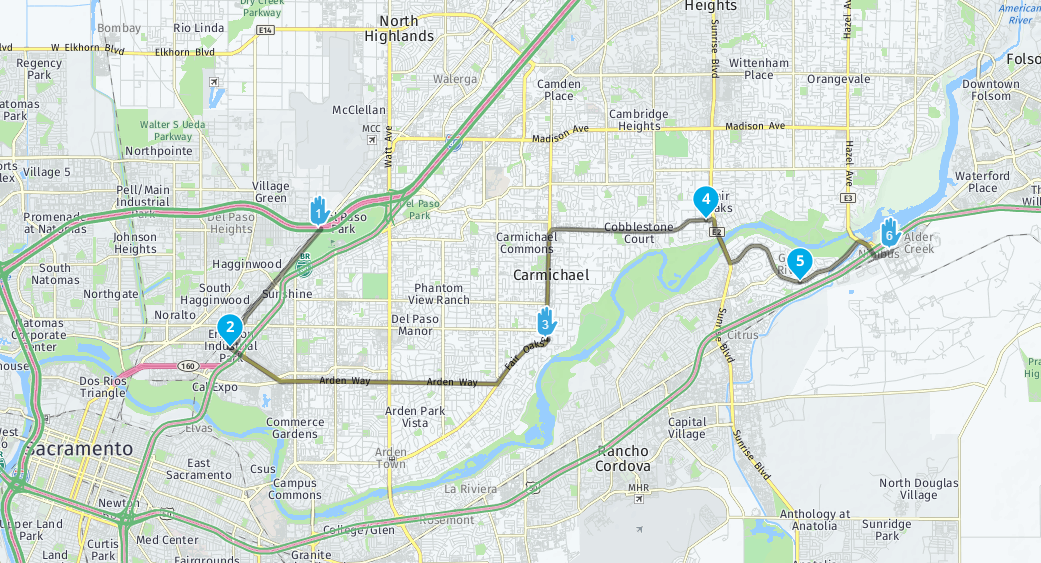
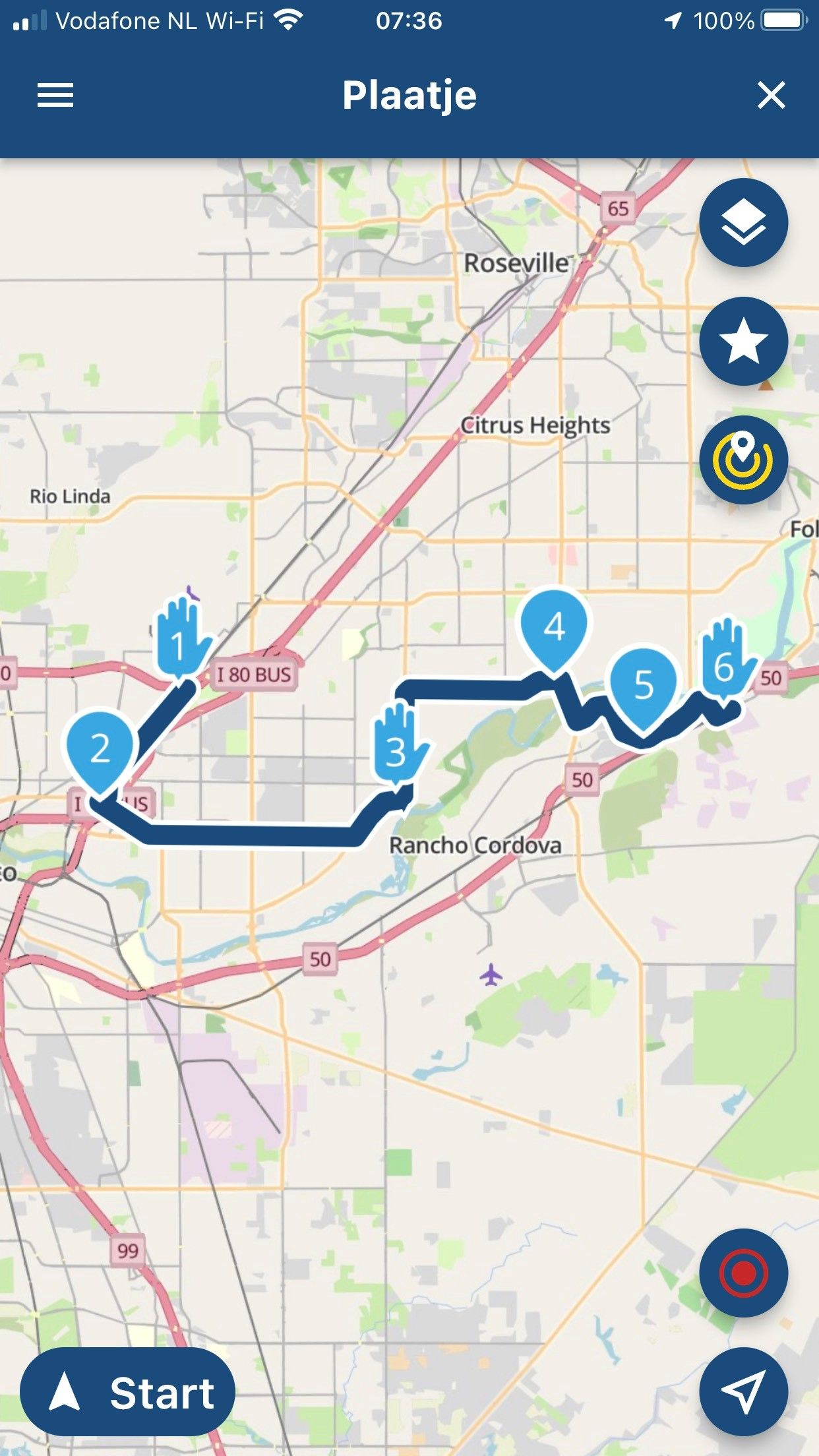
@Hans-van-de-Ven-MRA-Master Thanks for your response. The waypoints were carefully positioned in the Route Planner on my PC. But when opening the Nav App on my phone, it is clear that portions of the route have changed (as shown in my photos). I need to identify the solution if my $79 purchase price is going to be worth the expense. More importantly, I need to be able to lay down a route in the Planner and trust that when I the Nav App on my phone will follow it precisely.
-
@Hans-van-de-Ven-MRA-Master Thanks for your response. The waypoints were carefully positioned in the Route Planner on my PC. But when opening the Nav App on my phone, it is clear that portions of the route have changed (as shown in my photos). I need to identify the solution if my $79 purchase price is going to be worth the expense. More importantly, I need to be able to lay down a route in the Planner and trust that when I the Nav App on my phone will follow it precisely.
@Kurtis-J-Banchero it will definitely be! Have you signed up for the beta? https://forum.myrouteapp.com/topic/2806/sign-up-for-the-beta
-
@Hans-van-de-Ven-MRA-Master that’s just the Mobile app and therefore guaranteed identical

@Kurtis-J-Banchero is opening the route in the Navigation app. Please note that this app is not the Beta we are discussing on this part of the forum!

The website uses the newest HERE calculation and is identical to the version used in the Next Beta.
The app you are using is using a different (older) route calculation algorithm than the website. Hence the difference.I’d suggest actually using the Beta

If you remain using the app you shared (MRA Navigation), try moving around some waypoints or adding a bit more. That will solve your issue for sure!@Corjan-Meijerink Yes, what you've said about adding waypoints will "force" the route. My concern with that is two-fold. First, it's difficult to review the route because it's so cluttered with waypoint indicators. Secondly, and more importantly, since I'm wanting to use the Route Planner to plan several days of complex routing through several states, and on unfamiliar back roads, how am I to know that the route is the same before opening the Nav App when I'm ready to ride. The Nav App I'm using on my phone is what was available through the Apple Store and therefore - presumably - the current version of the Nav App. Is there a newer version of the Route Planner that I also need to download? The BETA version under discussion is relative to the Nav App, and not the Route Planner, correct?
By the way, I used the MRA Route Planner for years to plot routes that I'd convert and then input into my Garmin. Thanks for providing that tool.

-
@Kurtis-J-Banchero it will definitely be! Have you signed up for the beta? https://forum.myrouteapp.com/topic/2806/sign-up-for-the-beta
@Corjan-Meijerink I just completed the Survey Monkey sign up for the Beta Version. I thought that was what I was working with.
-
@Corjan-Meijerink I just completed the Survey Monkey sign up for the Beta Version. I thought that was what I was working with.
@Kurtis-J-Banchero great! I’ll process new registrations coming week. You’ll receive an email with further instructions. Everything will make sense after using the correct app

-
@Kurtis-J-Banchero great! I’ll process new registrations coming week. You’ll receive an email with further instructions. Everything will make sense after using the correct app

@Corjan-Meijerink I'm sure it will. Also... reading through your dialogue with @Hans-van-de-Ven-MRA-Master, I realized that perhaps I was using the incorrect app for my navigation. I was using the MyRoute Navigation App when I "think" I should be using the regular, mobile, MyRoute-App. When I opened the MyRoute-App, the route I'd planned in the MRA Route Planner appears to have opened correctly. I'll give it a test tomorrow. So appreciative of your efforts and assistance.
-
When it comes to tips... Here's my 2 cents....
-
As noted before. Make sure that you have the waypoints properly placed on the roads.
-
Take note which navigation app you are using. MRA Navigation is soon to be replaced. MyRoute-app Mobile (Next) is currently in beta. There will be differences.
-
When creating a route in MRA Routeplanner, make sure you are doing it on the HERE map data because that's the map data used by the mobile navigation app (assuming you will use MRA Navigation or MyRoute-app for navigation). If using some other app for navigation, match the map data used by that app if possible.
-
You only need to use as many shaping points as necessary to get the mobile app routing engine to faithfully reproduce the route you created on the route planner.
-
When done creating a route, save/create a track file for it (Save as/.gpx 1.1 (track, POI)).
-
Import the saved track file in Routelab (Upload/Tracklog).
-
The next steps are done in MyRoute-app Mobile (can't do this in MRA Navigation).
-
Open your created route in Routes. You will see a pencil icon in the bottom left of the opened window. Click this to edit the route.
-
You should see your route.
-
At the bottom click on Show route details.
-
Click on Tracklogs.
-
Click on Add.
-
Select the tracklog that you created in step 6.
-
Click Hide route details at the top.
-
You should now see your route with the tracklog overlayed on top.
-
If there are any differences between that track log and what the mobile app's routing engine generated, adjust or add waypoints as necessary to get the generated route to match the tracklog (the tracklog will be your truth data - the exact route you created in the planner).
You can also do steps 8 onward in Routeplanner. It can be helpful and in fact in some case may be easier. But, you should still double check the route created by the mobile app for discrepancies.
-
-
Addendum:
- Be judicious in placing shaping points. Don't place shaping points anywhere they may interfere with the display of important navigation information/events while navigating. Avoid placing shaping points near/proceeding turns, roundabouts, intersections, etc. Always place shaping points after these places in the route.
To the OP... It sounds like you may be creating complex multi-day trips. Routeplanner is a decent planner, but I might look into Furkot for more serious trip planning work. If you use Furkot, you will still need/use Routeplanner, but in a different capacity. You will export your trips from Furkot to Route lab/Routeplanner. Furkot will create both the route and track in one GPX export (and will automatically generate additional shaping points to force the routing engine to faithfully recreate the routes). In Route lab/Routeplanner you would import the GPX file twice. Once as a Route and once as a Tracklog. You would follow the same method mentioned in my previous post to overlay the track on the route to confirm correctness.
Furkot would be the repository for your master trip plan (where it could be exported to any navigation app/device). Routeplanner would be your repository for trips/routes corrected for use in MRA Navigation or MyRoute-app. Etc., Etc...
For more simple task... use either Routeplanner or Furkot. Whichever seems most convenient or handy.
Another 2 cents.
-
@Kurtis-J-Banchero great! I’ll process new registrations coming week. You’ll receive an email with further instructions. Everything will make sense after using the correct app

@Corjan-Meijerink Thanks for helping our fellow users of the MRA. I have the same issue. Route changed between planned and when it goes to the nevigate mode, even on the same phone. Please advise. Many Thanks.