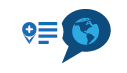My Route App
-
@brian-eastham-0 You can do this with just a little more effort than ‘pressing a button’. You need an adapter - something like one of these:

(If I recall correctly, Apple provide such a thing at a typically extortionate price, but the one above is a very low cost item from eBay, it works perfectly, is versatile and it lives in my tank bag precisely for this purpose. Similar things are available for Android devices I would imagine, though some might even have slots for SD cards?)
…and a formatted SD card suitable for the model of BMW Navigator you own (some Garmin devices can only use relatively low capacity cards, such as 8GB and below, so worth checking).
-
Create your route on your phone (using MRA Routeplanner, of course!)
-
Plug the adapter (with SD card inserted) into your phone - it will automatically be recognised and listed as a location in your phone’s ‘Files’ app (e.g. the location in my phone’s app is ‘NO NAME’ with the card I just used to run through the process, other cards might yield ‘8GB DISK’, etc…)
-
In Routeplanner, save the route (as the appropriate file type for your sat nav and your preferences)
to a suitable location in your ‘Files’ app (e.g. I created a folder named ‘GPX Files’) -
In ‘Files’, copy the new route to the SD card’s location (Routeplanner doesn’t seem to recognise the SD card directly, hence this step)
-
Remove the SD card from the adapter, install it in your sat nav and import the route from card to your device's routes folder. (I don’t know how that is handled on BMW versions, but on my Garmin Zūmo 390, for example, it’s all within an app called ‘Trip Planner - I open that and the import function is within it. I doubt it’s too different on BMW devices?)
This process can be followed while on the road and, though it might seem a bit of a faff from reading the above, once the route has been created it actually takes seconds to get it from phone to sat nav in practice. Obviously, it can be used in much the same way to transfer existing routes too.
I hope this is useful?
@pad-0
This works. But a iPhone needs a power supply to function like this. -
-
@pad-0
This works. But a iPhone needs a power supply to function like this.@jack-van-tilburg Not so, Jack. I have used this method and adapter numerous times, both with iPhone 6S+ and 7+ and have also used the adapter successfully with an iPhone 5S. I ran through the process earlier to be sure I didn’t miss any steps or details and again just now to check I hadn’t lost the plot (well, not completely at least) following your post. I also use the adapter with an iPad. All using iPhone/iPad battery power alone.
Just in case some adapters/readers do require a power source, as @Jack-van-Tilburg suggests, here’s a link to an item such as I bought/use (actual seller used is out of stock):
https://www.ebay.co.uk/itm/403353735316?hash=item5de9c19094:g:s00AAOSwGgVht7IV
Besides, in this day and age, even if external power was required, how many folks don’t have at least one usb port available on their motorcycle/in their car?
 My VFR800 has five hard wired on the bike and my tank bag has another four!
My VFR800 has five hard wired on the bike and my tank bag has another four! -
@jack-van-tilburg Not so, Jack. I have used this method and adapter numerous times, both with iPhone 6S+ and 7+ and have also used the adapter successfully with an iPhone 5S. I ran through the process earlier to be sure I didn’t miss any steps or details and again just now to check I hadn’t lost the plot (well, not completely at least) following your post. I also use the adapter with an iPad. All using iPhone/iPad battery power alone.
Just in case some adapters/readers do require a power source, as @Jack-van-Tilburg suggests, here’s a link to an item such as I bought/use (actual seller used is out of stock):
https://www.ebay.co.uk/itm/403353735316?hash=item5de9c19094:g:s00AAOSwGgVht7IV
Besides, in this day and age, even if external power was required, how many folks don’t have at least one usb port available on their motorcycle/in their car?
 My VFR800 has five hard wired on the bike and my tank bag has another four!
My VFR800 has five hard wired on the bike and my tank bag has another four! -
@jack-van-tilburg Not a bother, we’ve all done such things
 I just hope my workaround is of use to @Brian-Eastham-0 and others.
I just hope my workaround is of use to @Brian-Eastham-0 and others. -
This is complete bonkers. I've literally just watched a video on the MRA YouTube channel where Serge transfers a route from his phone into a Garmin GPS using Garmin Drive.
If this kind of functionality isn't possible I'll eat my hat.
Grabbing a route from a group library that someone else has created while out on the road would be a major step forward for MRA imho.
Who wants to be faffing around with tiny battery cover screws and micro SD cards in a lay-by??
-
This is complete bonkers. I've literally just watched a video on the MRA YouTube channel where Serge transfers a route from his phone into a Garmin GPS using Garmin Drive.
If this kind of functionality isn't possible I'll eat my hat.
Grabbing a route from a group library that someone else has created while out on the road would be a major step forward for MRA imho.
Who wants to be faffing around with tiny battery cover screws and micro SD cards in a lay-by??
@ric-atkinson said in My Route App:
This is complete bonkers. I've literally just watched a video on the MRA YouTube channel where Serge transfers a route from his phone into a Garmin GPS using Garmin Drive.
And what Garmin device was that?
(Use pepper and salt) -
@ric-atkinson said in My Route App:
This is complete bonkers. I've literally just watched a video on the MRA YouTube channel where Serge transfers a route from his phone into a Garmin GPS using Garmin Drive.
And what Garmin device was that?
(Use pepper and salt)Not sure, probably £500 worth of Zumo XT that won't fit the interface with my 1250GSA without yet another costly alteration/upgrade.
I just don't get why this isn't an obvious feature on all Garmin (and other) devices.
Just seems daft to me.
-
@ric-atkinson said in My Route App:
This is complete bonkers. I've literally just watched a video on the MRA YouTube channel where Serge transfers a route from his phone into a Garmin GPS using Garmin Drive.
And what Garmin device was that?
(Use pepper and salt)@jack-van-tilburg said in My Route App:
@ric-atkinson said in My Route App:
This is complete bonkers. I've literally just watched a video on the MRA YouTube channel where Serge transfers a route from his phone into a Garmin GPS using Garmin Drive.
And what Garmin device was that?
(Use pepper and salt)Use pepper and salt???? Are we cooking something?
-
This is complete bonkers. I've literally just watched a video on the MRA YouTube channel where Serge transfers a route from his phone into a Garmin GPS using Garmin Drive.
If this kind of functionality isn't possible I'll eat my hat.
Grabbing a route from a group library that someone else has created while out on the road would be a major step forward for MRA imho.
Who wants to be faffing around with tiny battery cover screws and micro SD cards in a lay-by??
@ric-atkinson said in My Route App:
You wan't a wireless transfer with your NAV6.
Ik know that is not possible.
So you ar gonna eat your heat
This is complete bonkers. I've literally just watched a video on the MRA YouTube channel where Serge transfers a route from his phone into a Garmin GPS using Garmin Drive.
I'll eat my hat. -
@ric-atkinson said in My Route App:
You wan't a wireless transfer with your NAV6.
Ik know that is not possible.
So you ar gonna eat your heat
This is complete bonkers. I've literally just watched a video on the MRA YouTube channel where Serge transfers a route from his phone into a Garmin GPS using Garmin Drive.
I'll eat my hat.@jack-van-tilburg said in My Route App:
@ric-atkinson said in My Route App:
You wan't a wireless transfer with your NAV6.
Ik know that is not possible.
So you ar gonna eat your heat
This is complete bonkers. I've literally just watched a video on the MRA YouTube channel where Serge transfers a route from his phone into a Garmin GPS using Garmin Drive.
I'll eat my hat.Hilarious. I said if the functionality isn't available I'd eat my hat, and it clearly is because I've seen it done with a Zumo XT.
The Nav 6 is the most up-to-date GPS that interfaces with the BMW. It's not like it would need anything it doesn't already have i.e. Bluetooth.
Surely this could be rolled out via a simple software update?
Anyway, I'm preaching to the converted. I'd go and direct my frustration at Garmin themselves but I know I'd be wasting my time (just like complaining to the likes of Sena!!)
Think I'll go boil some hats instead.......
-
@jack-van-tilburg said in My Route App:
@ric-atkinson said in My Route App:
You wan't a wireless transfer with your NAV6.
Ik know that is not possible.
So you ar gonna eat your heat
This is complete bonkers. I've literally just watched a video on the MRA YouTube channel where Serge transfers a route from his phone into a Garmin GPS using Garmin Drive.
I'll eat my hat.Hilarious. I said if the functionality isn't available I'd eat my hat, and it clearly is because I've seen it done with a Zumo XT.
The Nav 6 is the most up-to-date GPS that interfaces with the BMW. It's not like it would need anything it doesn't already have i.e. Bluetooth.
Surely this could be rolled out via a simple software update?
Anyway, I'm preaching to the converted. I'd go and direct my frustration at Garmin themselves but I know I'd be wasting my time (just like complaining to the likes of Sena!!)
Think I'll go boil some hats instead.......
@ric-atkinson said in My Route App:
Surely this could be rolled out via a simple software update?
I wouldn't wait for it.
The NAV6 is an outdated navigator and I don't expect any further developments in it. Certainly not at the initiative of BMW Motorrad, because they all focus on the BMW Connected App in combination with the TFT display.
.