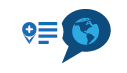Can you use a different navigation app, like Sygic?
-
Today I purchased the myroute app because of the stopped Tyre project. I used Tyre for many many years and this is a good alternative. I've played around with the app on the pc and on the phone and I know MRA has an own navigation app. Still I thought it was possible to 'inject' a route from MRA into a navigation app like Sygic. But I can't seem to find out. Can someone explain how this could be done?
Thanks,
Martijn
-
Yes, it is possible to use the MyrouteApp data in other navigation apps.
Sygic:
• Export your route/track as GPX 1.1 from the MyrouteApp for android
• The file will be stored in your download folder on your android device
• install the app ITF+GPX from the google playstore (this app is in german)
• start the app and open your exported .gpx file from the download folder
• then you have the choice to use the track or the route. I would recommend the track data
• select the track and reduce the no. of trackpoints to 25 points
• save as ITF file in the download folder. If an error message occurs, add .itf extension to the file
• copy this exported file to the sygic folder. The folder is located here:
• /system/storage/C573-15ec/Android/data/com.sygic.aura/files/Res/itinerary/
• Start sygic
• Open the route. Sometimes an error message occurs. If so close sygic and start it again.CoPilot:
• Export your route/track as GPX 1.1 from the MyrouteApp on your PC
• Install the ITN Converter from here: http://www.benichou-software.com/
• Start the ITN converter and open your .gpx file
• Select the appropriated file format CoPilot 10 (.trp)
• Occasionally you can check the route with the integrated routing planer.
• Export the file.
• Copy the file on your android device. The Copilot folder is located here:
• /Main storage/com.alk.copilot.mapviewer/EU/save
• Start Copilot and open the route -
If you don't want to use the MyrouteApp for antroid….
First, get “ITN Converter” for your PC. The above www.benechou-software.com address is a good one.
As you install ITN Converter, It will have a number of “file associations” automatically selected. As long as you have the Sygic GPS Navigation (*.itn) box checked, you’re good. You can deselect the others, but it is not necessary.
Go back to the Myroute.com web page and log in. Once you’re in, go to the "Route" tab, start and then map out a route.
Go to the “Save as” tab, and download the route as an “.itn (route)”
Open the .itn file with the previously downloaded ITN Converter. If it won’t open with a double click, you will have to drag the file to the INT Converter shortcut. You can also right click the .itn file and manually assign the it to be opened with the ITN Converter.
Once the ITN Converter opens, look at the bottom of the ITN Converter window. Change the “Export file format” to “Sygic GPS Navigation 13, 14, 15, 16, and 17”. Click “Export” and save the file where you can get to it. Exit the ITN Converter.Cable your phone to your PC. You may have to tell your phone what to do to transfer files. Drag down from the top of your phone. Tap “Tap to change USB options”, and select “File Transfer.
Using your PC, you will need to dig into the phone or SD card to get to the correct folder. I installed my Sygic on my SD card, and the directory was…
This PC\phone\SD card\Android\data\com.sygic.aura\files\Res\itinerary. Copy and paste the file into the itinerary folder.
My folders past “data” were initially hidden from the PC. I could see the folder when I looked on my phone, but couldn’t see the com.sygic.aura when I looked via my PC.
To get around this, from the PC, I moved the file on the phone as close as I could see, which was the “data” folder. I then went into the File Manager on my phone, and “Moved” the file deeper to the “itinerary” folder. After I did that, I was able to see all the folders on my PC.
Once moved, disconnect the phone. When you launch Sygic, go to “Favorites” (tap the little blue heart) and then tap “Routes”. The route should show in the favorites.
Good Luck. Let me know if I wasn't as clear as I think I was. -
Ik doe het weer op een andere manier.
Open MyRoute-app op de telefoon en kies voor Tracken.
![Screenshot_20200502-122458[1].png](/assets/uploads/files/1588416520979-screenshot_20200502-122458-1.png)
Kies nu de route die je wild rijden.
![Screenshot_20200502-122846[1].png](/assets/uploads/files/1588418418845-screenshot_20200502-122846-1.png)
In onderstaand scherm zie je de gekozen route.
Klik op de knop zie rode pijl. ( windroos )![Screenshot_20200502-123213[1].jpg](/assets/uploads/files/1588418644389-screenshot_20200502-123213-1.jpg)
Onderstaand scherm moet nu verschijnen waar na je op de tekst Sygic ( max. 47 routepunten) ( Gold ) moet klikken.
![20200502_123643[1].jpg](/assets/uploads/files/1588419005751-20200502_123643-1-resized.jpg)
Nu krijg je onderstaand scherm te zie waar je de navigatie in Sygis kunt starten.
![Screenshot_20200502-124232[1].png](/assets/uploads/files/1588419450563-screenshot_20200502-124232-1.png)
M.V.Gr. Jo.